Google Tag Manager (GTM) isn’t just a convenience tool, it’s the control tower of your digital analytics.
If you’re serious about tracking what matters in Google Analytics 4 (GA4), then mastering GTM is mission-critical. When properly configured, GTM can capture rich behavioral data that gives your marketing team the visibility it needs to make smart, data-driven decisions.
In this article, we’ll walk through how to strategically plan your event tracking framework using GTM, what events to prioritize, and the tips, tricks, and best practices I’ve developed over 25+ years helping CMOs, marketing teams, and agencies translate intent into measurable insights.
Why Use Google Tag Manager for GA4?
Before we dive into planning, it’s important to understand why GTM is the preferred solution for tagging and firing events into GA4:
- Centralized Tag Management: GTM allows you to manage all your marketing and analytics tags in one place, no need for developer deployment on every new tracking requirement.
- Version Control and Debugging: Built-in preview mode and container versions give you full transparency into what’s firing and when.
- Flexibility for Complex Setups: Whether you’re working with multiple subdomains, iframes, or ecommerce platforms like Shopify or WordPress, GTM can handle cross-domain tracking and custom variables with ease.
Step 1: Define Your Measurement Plan
Start with the business objectives and map those into measurable digital actions. This becomes your measurement framework.
Ask yourself:
- What touchpoints help nurture users? (e.g., clicks on email links, outbound link tracking)
- What conversions matter most? (e.g., lead form submissions, demo bookings, downloads)
- What engagement behaviors indicate intent? (e.g., video views, scroll depth, time on site)
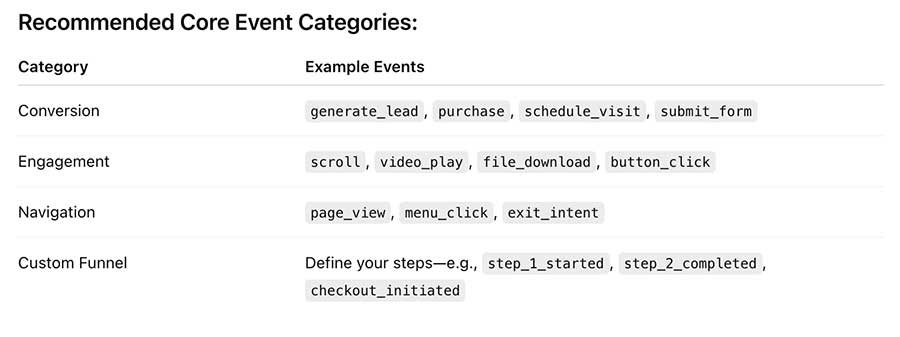
Create a spreadsheet with columns for Event Name, Trigger Conditions, GA4 Parameters, Expected Outcome, and Priority.
This becomes your implementation roadmap.
Step 2: Use GTM to Deploy GA4 Tags Efficiently
GTM makes it easy to fire GA4 events based on user behavior. Here’s how to build a scalable tag plan.
Best Practices for Tag Creation:
- Use the GA4 Configuration Tag First
Always set up your base GA4 Configuration tag with your Measurement ID. Set it to fire on All Pages. - Create Custom Event Tags for Key Actions
Examples:form_submission— trigger on form submission, confirmation or success messagevideo_play— trigger on YouTube video interactionoutbound_click— trigger when a user clicks to leave your site
- Use Variables Wisely
- Enable built-in variables like
Click Text,Click Classes,Page Path. - Create custom JavaScript variables if needed (e.g., for parsing UTM parameters or capturing referrer logic).
- Enable built-in variables like
- Name Tags and Triggers Clearly
Use a naming convention like:GA4 - Event - {{event_name}}for tagsTrigger - {{description}}for triggers
Step 3: Debug Before You Publish
Mistakes in tag firing can lead to gaps in data, or worse, polluted GA4 reports.
Before publishing, always test:
Tools You Should Be Using:
- GTM Preview Mode: See in real-time what tags are firing and what variables are being picked up.
- GA4 DebugView: Open this in a second tab to validate that events are hitting GA4 correctly.
- Tag Assistant Chrome Extension: Helps confirm GA4 and GTM setup is functioning end-to-end.
QA Checklist Before Publish:
- All events trigger exactly once
- Custom parameters are passed correctly (and show in GA4 DebugView)
- UTM parameters are captured and mapped to sessions
- No errors in the browser console
- Site speed not impacted by tags
Step 4: Iterate and Expand
You don’t need to track everything at once. Start by prioritizing the most important events and metrics you need to have to make marketing decisions.
Start with 10 core events that directly align with your goals.
Over time, expand your tagging as you learn more about how users are interacting with your content.
Advanced Tips:
- Use Lookup Tables to simplify event parameter logic across pages.
- Leverage Data Layer Pushes for ecommerce, form builders, or dynamic content.
- Use GA4 Custom Dimensions to make parameters like “form_type” or “page_category” reportable.
Real-World Example: Lead Form Tracking
Let’s say you want to track a lead form submission.
Your Plan Might Look Like:
- Event Name:
generate_lead - Trigger: Form element with ID
#leadFormwhen the confirmation message appears - Parameters:
form_name: "Request Demo"form_location: "{{Page Path}}"
- Tag Type: GA4 Event Tag
- Debug: Submit test forms, validate data in GA4 DebugView, make sure values pass correctly
Final Thoughts: GTM as a Strategic Asset
When used right, Google Tag Manager isn’t just a tool, it’s a strategic asset for marketing, sales, and product teams. It empowers you to capture behaviors, test hypotheses, and ultimately drive better decisions through data.
By creating a structured plan, using GTM to handle all event tracking, and validating thoroughly before launch, you can ensure your GA4 instance becomes a true source of truth for what matters most.
Ready to Audit or Scale Your GTM Setup?
If you’re unsure what to track or how to get the most out of your data, I’d be happy to help. I offer full GTM audits, setup guidance, and ongoing optimization to ensure your data strategy aligns with your growth goals.
Schedule a consultation
or
Connect with me on LinkedIn for more tips like these.

